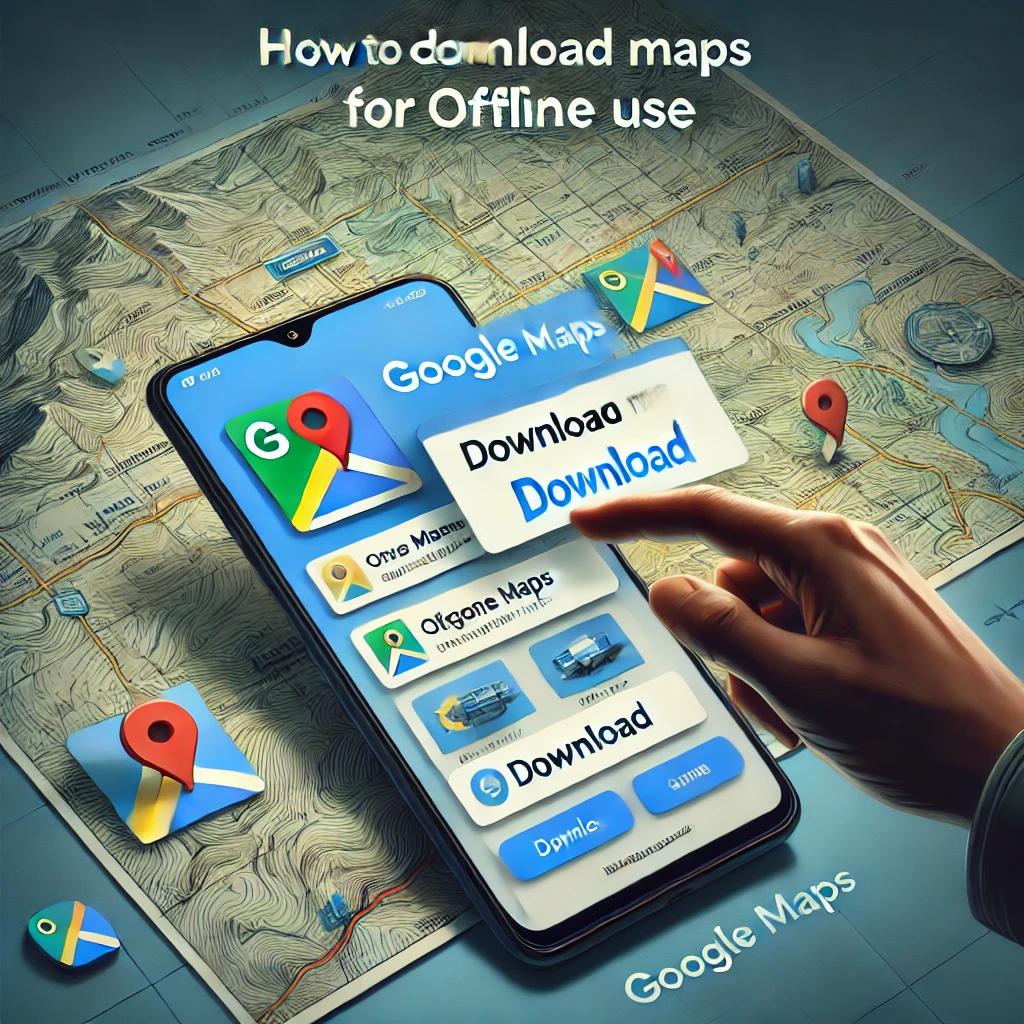How to Download Maps on Google Maps: A Complete Guide
In today’s fast-paced world, navigation has become an integral part of daily life. With Google Maps leading the way as a trusted navigation app, its offline feature ensures you’re never lost, even without an internet connection. If you’ve ever wondered how to download maps on Google Maps, this guide will walk you through the process step by step.
Why Download Maps on Google Maps?
Having offline access to maps ensures smooth travel in areas with poor or no internet connectivity. Whether you’re planning a road trip, hiking in remote locations, or navigating a new city, downloading maps on Google Maps helps save data and provides peace of mind.
What You’ll Need
To use this feature effectively, make sure you have:
- A Google account logged into your device
- Sufficient storage space for downloaded maps
- A stable internet connection for the initial download
How to Download Maps on Google Maps
Step 1: Open Google Maps
Start by launching the Google Maps app on your smartphone or tablet. Ensure you’re connected to the internet, as you’ll need this to download the map area.
Step 2: Search for Your Location
In the search bar, enter the name of the city, region, or area you want to save. For instance, type “Paris, France” if you’re planning a trip to the iconic city.
Step 3: Access Offline Maps
Once the location loads, tap on your profile picture or the menu icon in the top-right corner. From the dropdown menu, select “Offline maps.”
Step 4: Select a Custom Area
Tap on “Select Your Own Map” if the area you want isn’t listed. A rectangle will appear on the screen, allowing you to adjust the area you wish to download. Zoom in or out to cover the desired region.
Step 5: Download the Map
Confirm your selection and press “Download.” The app will show the estimated storage size of the map, so ensure you have enough space. Once downloaded, the map will be saved for offline use.
How to Use Offline Maps
Using downloaded maps is straightforward. Once offline:
- Open Google Maps as usual.
- The app will automatically switch to offline mode for areas you’ve saved.
- You can navigate, search for businesses, and even get driving directions within the downloaded region.
Tips for Efficient Offline Map Use
- Update Regularly: Offline maps expire after a set period (usually 30 days). Make it a habit to update your maps to ensure accuracy.
- Optimize Storage: Delete outdated maps or regions you no longer need to save space.
- Download Before Traveling: Always download maps in advance, as you’ll need an internet connection for this step.
Limitations of Offline Maps on Google Maps
While offline maps are incredibly useful, they come with certain limitations:
- No Live Traffic Updates: Real-time traffic and transit information are unavailable.
- Limited Search Features: You might not find every point of interest offline.
- Reduced Map Details: Certain layers, like terrain and satellite views, are inaccessible.
Benefits of Offline Maps for Travelers
- Reliable Navigation: Never worry about losing your way in areas with spotty internet coverage.
- Cost-Efficient: Save on data roaming charges when traveling abroad.
- Convenient for Outdoor Adventures: Navigate through hiking trails or remote regions without worrying about connectivity.
Troubleshooting Common Issues
Storage Issues
If the download fails, ensure there’s enough free storage on your device. Consider transferring large files to cloud storage or deleting unnecessary apps to make room.
Download Errors
Check your internet connection and try again. Switching to Wi-Fi can often resolve issues.
Expired Maps
If your offline map isn’t working, it might have expired. Open the app and update your saved areas.
FAQs
How much space does a Google Maps download require?
The size varies depending on the region, but maps typically range from 50 MB to several hundred MB.
Can I download entire countries on Google Maps?
Yes, some countries can be downloaded entirely. However, the storage requirement will be significant.
Can I use offline maps on both Android and iOS?
Yes, Google Maps offers offline map functionality on both platforms.
What happens if I move outside the downloaded area?
You’ll need an internet connection for navigation outside your saved regions.
Are offline maps updated automatically?
You can enable automatic updates in the settings to keep your maps up-to-date.
Conclusion
Knowing how to download maps on Google Maps is a valuable skill for travelers and adventurers alike. This feature ensures seamless navigation, saves data, and reduces stress in unfamiliar locations. With these simple steps, you can explore confidently, knowing your map is always within reach—even offline.
Suggestions for Links
- Internal Link: “How to Use Google Maps Like a Pro”
- Outbound Link: Google Maps Help Center (Google Support)